Create a Google Developer Account

You’ve centered all of your divs, stayed up until 2:56 a.m. removing those excess console logs that say, “This is my state, —>,” and now you’re ready to release your Onymos (obviously) app to Google Play through your Google Developer account.
Except, uh, what if you don’t have one of those? No problem! We’ll show you how to create one.
Creating a Google Developer Account is Easy
First things first—is this a personal developer account (like if you’re a hobbyist or a freelancer) or an organizational one (like if you’re representing your employer or your brand new startup)? Every Google Developer account has to be linked to a Google Account, so you probably don’t want to use something like fruitsaladmagic@gmail.com if it’s the latter.
Made a decision? Sign up for your developer account here. Depending on the Google Account you try to sign up with, you might see something like this…
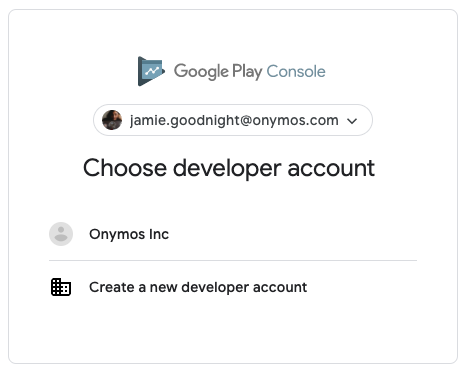
In this case, Onymos Inc already has a Google Developer account and invited me to join it. I can select “Onymos Inc” to automatically sign in to that developer account (without having to create one) to see our apps and view things like “Users and permissions”—
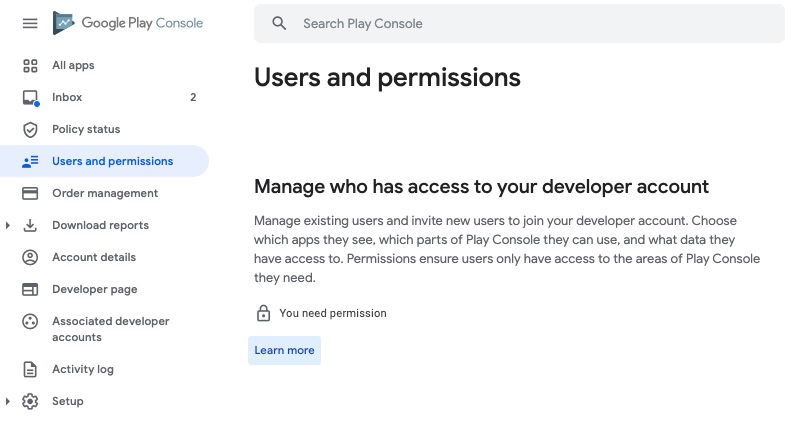
—oh. That’s okay! Only account owners and administrators can manage individual permissions, so reach out to them if you can’t access what you need to. If you’re not using a Google Account that’s already been invited to join a developer account (or want to create a new developer account anyway), you’ll see the page below.
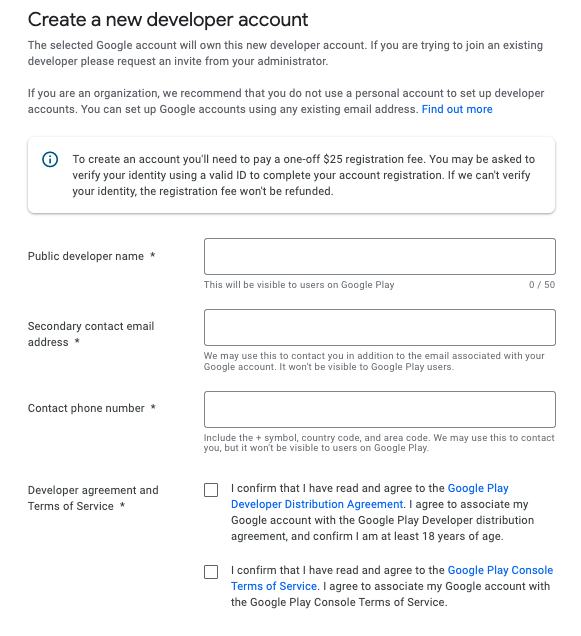
It’s important to note you’ll need to pay a one-time $25 registration fee if you’re creating a new developer account (you don’t have to pay a registration fee to join an existing one). Google argues this barrier to entry reduces spam and ensures (higher) quality products populate the Play Store. After you “create your account and pay,” you’ll be redirected to the Play Console, where you can manage your account settings and create an app!
Finally, under the “Account details” tab, you can make your decision about what sort of account this is official by choosing an account type.
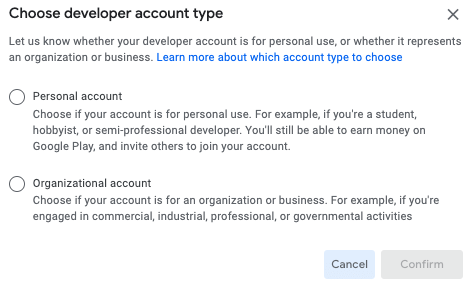
That’s it! Well, that’s everything you need to get started. The Play Console has tons of functionality to explore.
And, remember, getting stuck happens to all of us, so check out our Developer Support Center if it happens to you. We’re always just one email or Reddit post away! You can also find additional info about registering for a Google Developer account and using the Play Console through Google Help.